On several occasions we need to download objects from 3d warehouse to later convert them. Although the process is automated, the 2d display is usually not satisfactory, since fills appear transparent.
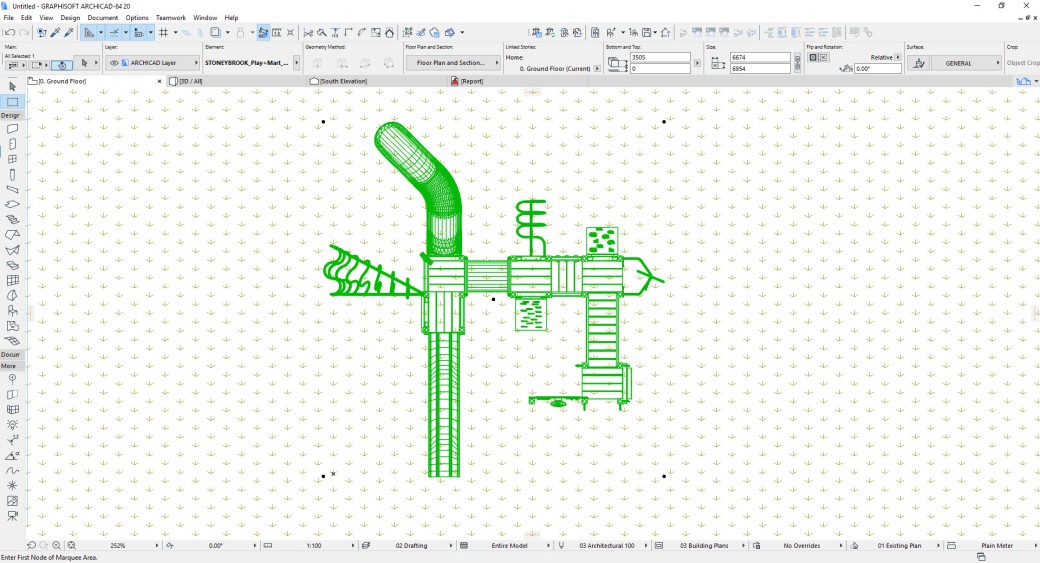
I’m going to share some tips to improve it.
Open the object by selecting it and typing Ctrl + Shift + O.
You can also enable the toolbar for editing GDL Library parts.
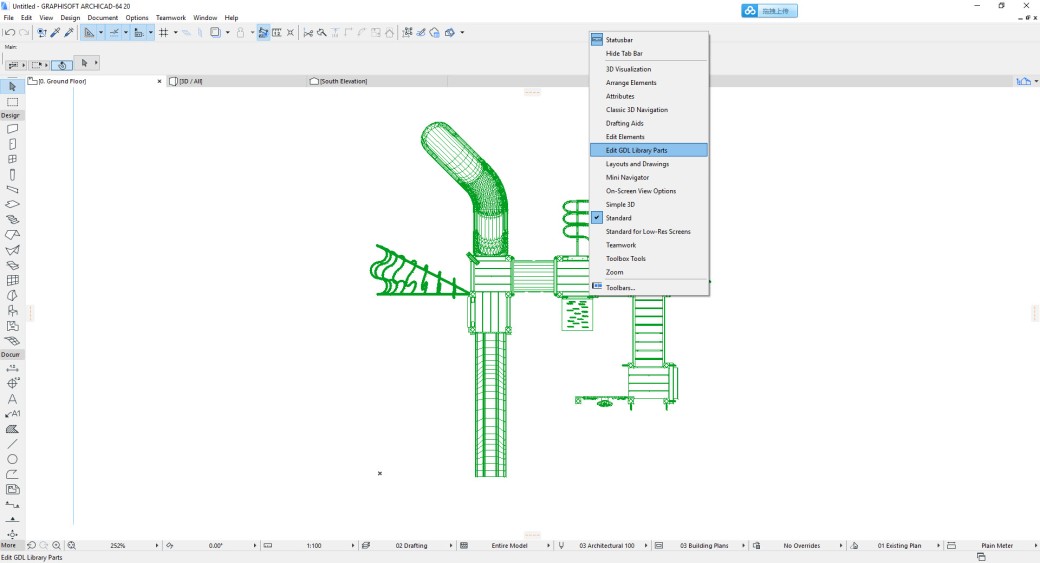
Once opened, go to the 2d script
Now select the content that appears with LINE2.
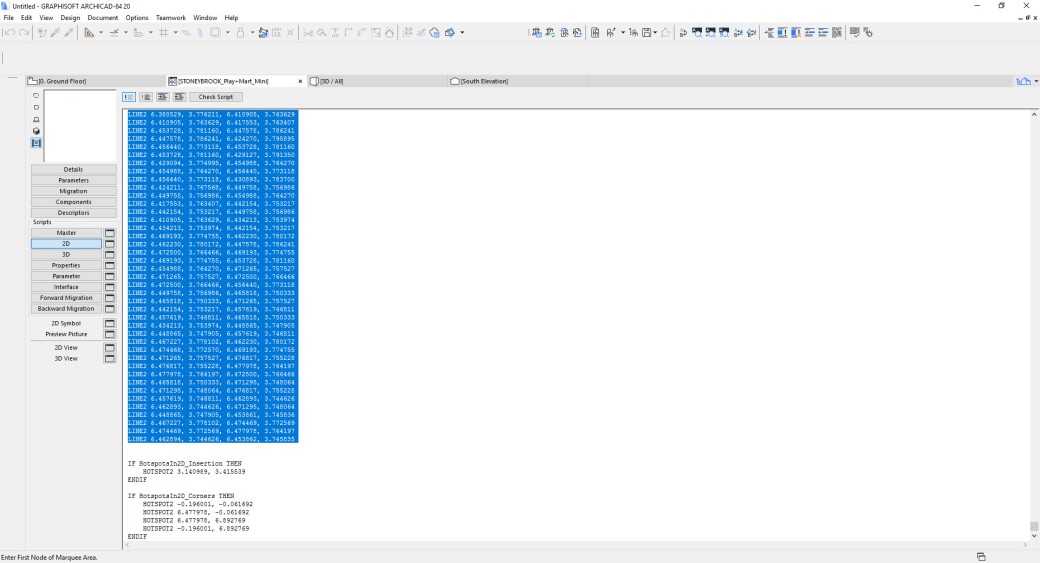
Then click on the icon of the admiration symbol
OnThis way the reading of code will be omitted.
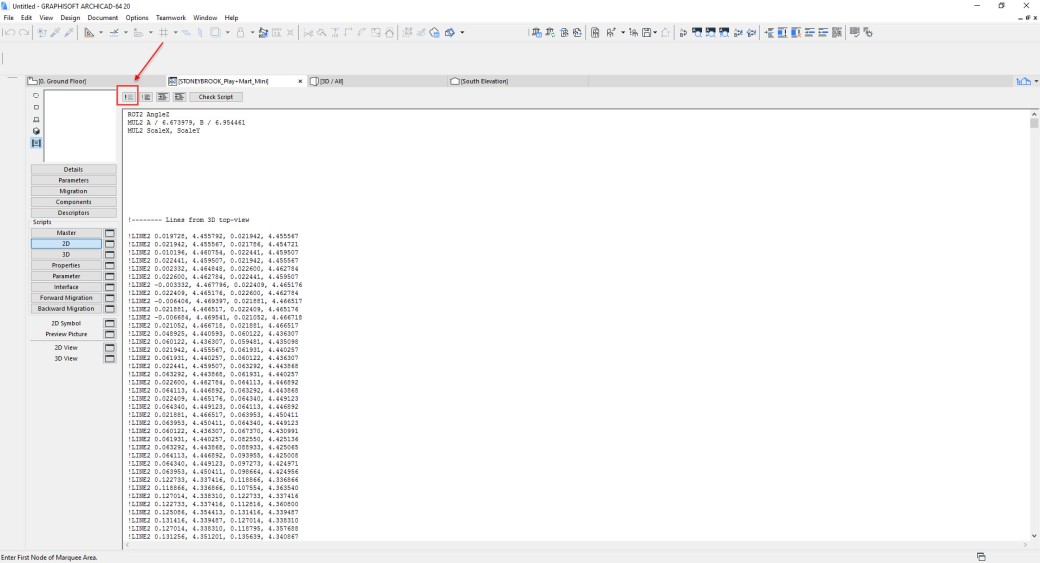
Now copy and paste the following script.
PEN gs_cont_pen !!!!!!!!!! Contour Pen
SET FILL gs_fill_type !!!! type of Fill
PROJECT2 {2} 3, 270, 3 + 16 + 32, gs_back_pen, !! view from 3d with Back Pen
0, 0, 0
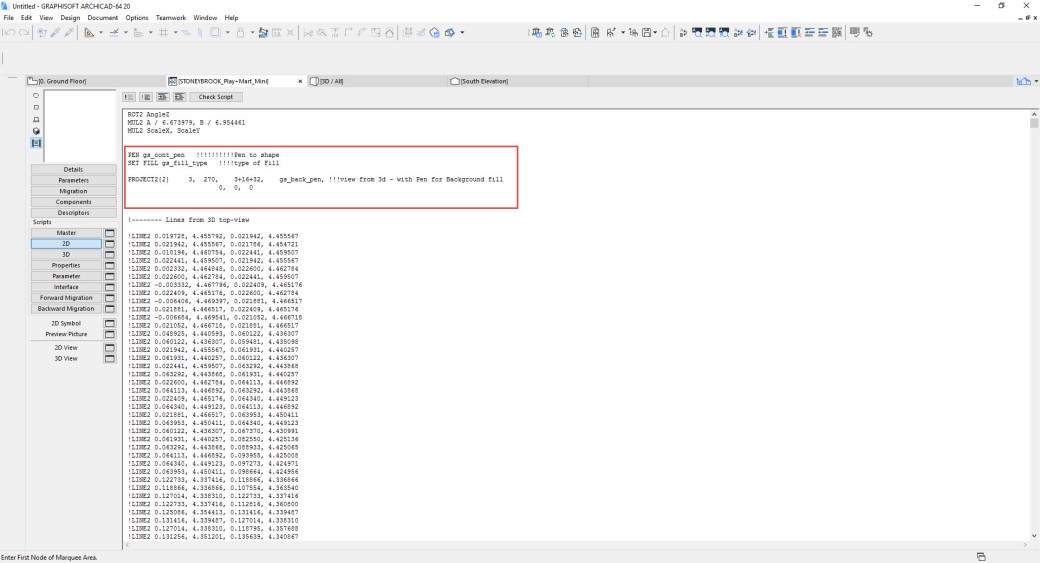
PROJECT2 {2} This is an instruction for the 2d view to correspond directly to the 3d model. – See GDL Reference Guide –
Now click on Parameters
Select a line of the parameters and click on New. Creates 4 parameters.
The first one will be of Title-type in Name put 2d View.
The second one will be Fill type – later Select the type Background
The third and fourth will be Pen, one for the Contour Pen and one for the bottom pen.
Finally open the 3d view.Place the cursor in a corner and left click, now place the cursor on the opposite diagonal corner and click- Like Marquee window selection- Press Ctrl + C, this way the 3d view is copied. Now return to the object parameters view, click on previous image and press ctrl + v to paste the 3d image of the model.
Now close the library and check your corrections.
Background it´s Good .
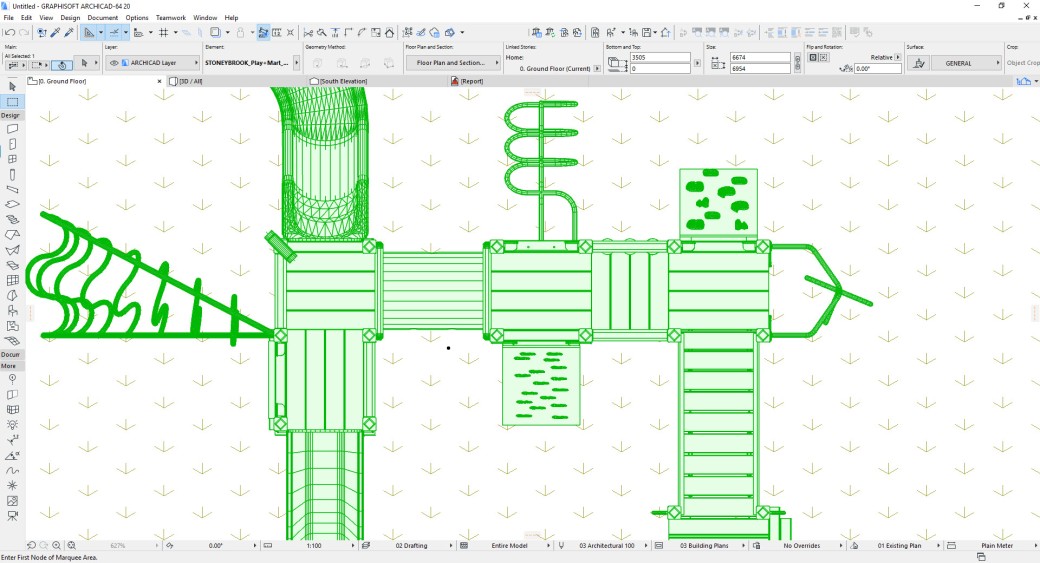
I hope you serve them in their works.




